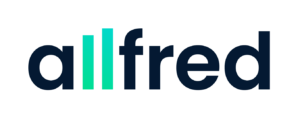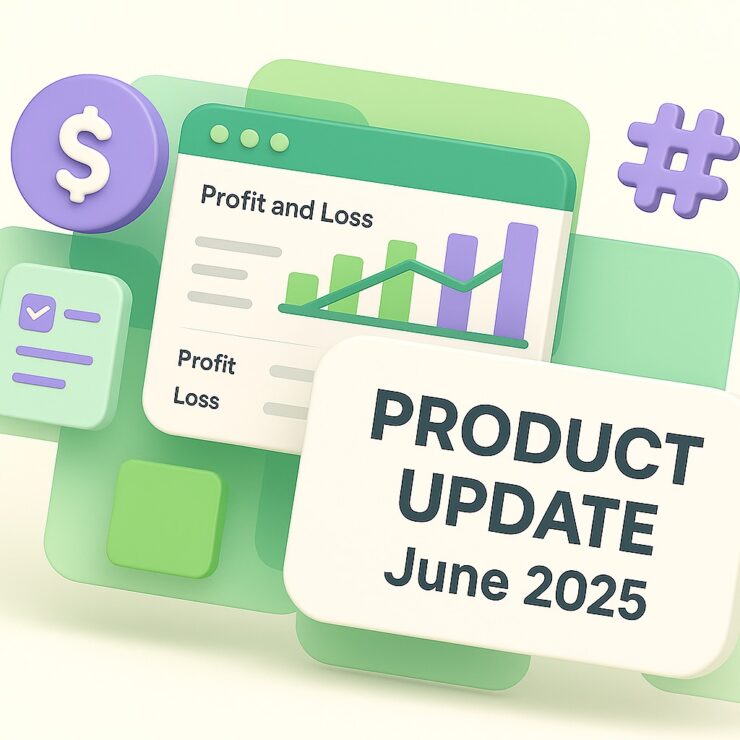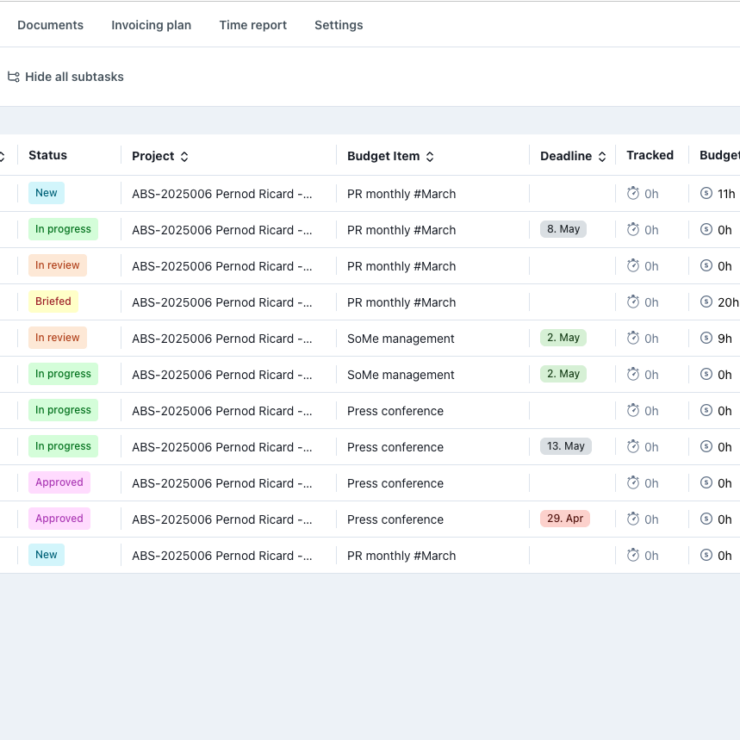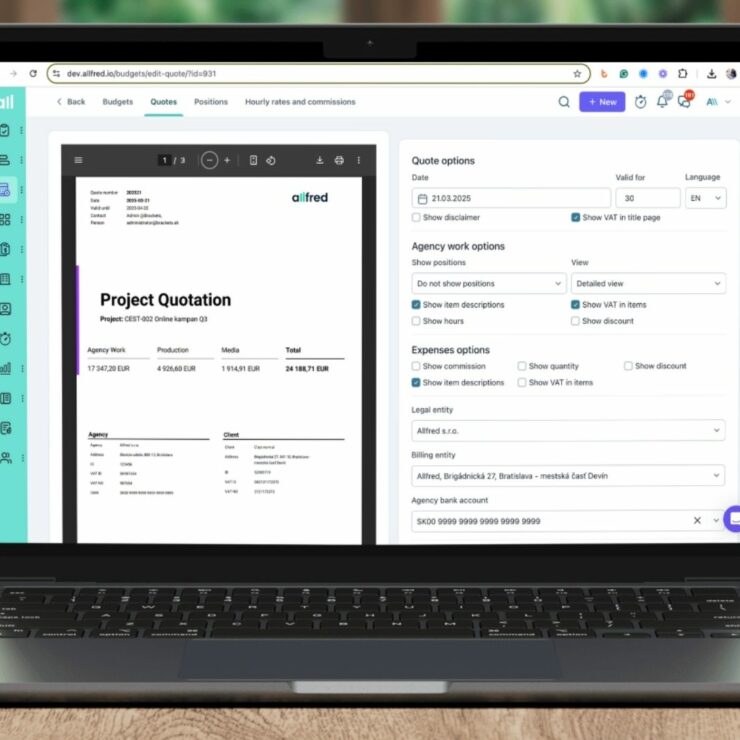Revolutionize the way you handle invoices and expense tracking with Allfred’s latest update! Allfred now supports Optical Character Recognition (OCR), making it easier than ever to manage your finances. Say goodbye to manual data entry and welcome a streamlined workflow that saves you time and effort. Let’s dive into the newest enhancements.
Table of Contents
OCR-Powered Invoice Recognition
Gone are the days of tedious data entry for invoices. With Allfred’s OCR capability, all you need to do is upload your invoices. Our intelligent system automatically recognizes the details and populates the necessary fields, taking the hassle out of manual input. And it doesn’t stop here. Allfred also suggests the most probable assignment of expenses to specific budget items.
Effortless Expense Assignment to Our Work Budget Items
Managing expenses just got a whole lot simpler with Allfred. Now, you can assign external costs directly to Our Work budget items with ease. When assigning expenses, you’ll be presented with a selection of Our Work items to choose from.
What’s more, if you want to track associated hours, it’s as easy as checking a checkbox. Specify a task, the number of hours, the position assigned to the task, and the date for time tracking. Or you have the option to simply deduct the assigned amount from the available budget without tracking hours. Allfred adapts to your preferences effortlessly.
Gain Insights with Detailed Cost Overview
Tracking costs for Our Work at the project level has never been more transparent. By simply clicking on the spent budget amount, you can access a comprehensive modal window displaying detailed information about the expense.
From the reported date and position to tracked hours and the total amount, Allfred empowers you with the insights you need to stay in control.
Enhanced Task Organization for Effortless Management
We understand the importance of a well-organized task list, and that’s why we’ve made improvements to the task sorting in Allfred. Now, tasks in the project detail view and the Task section are sorted based on their status, from New to Done. By default, Done tasks are initially hidden to provide a clutter-free view. However, you can easily display them whenever necessary by utilizing the “Show Done tasks” option.