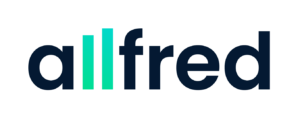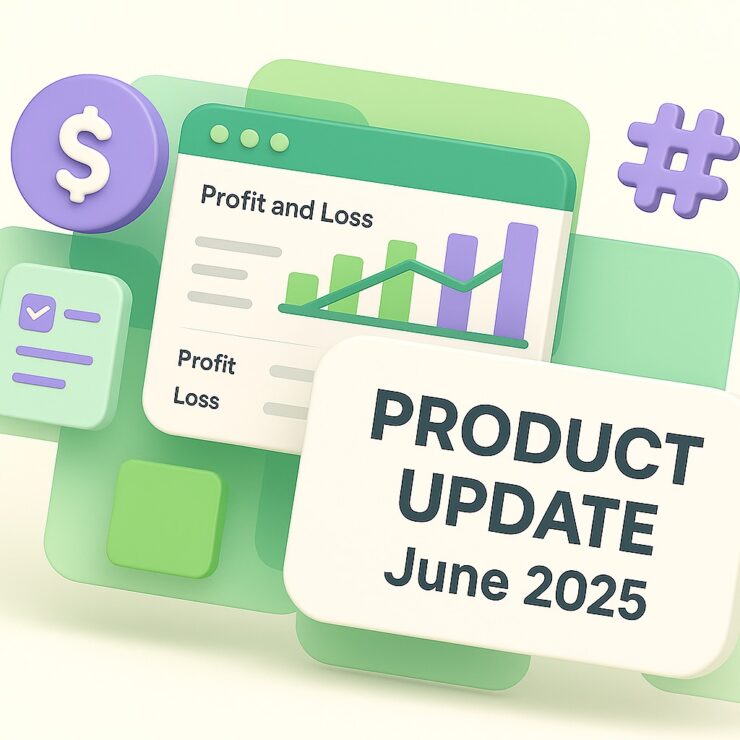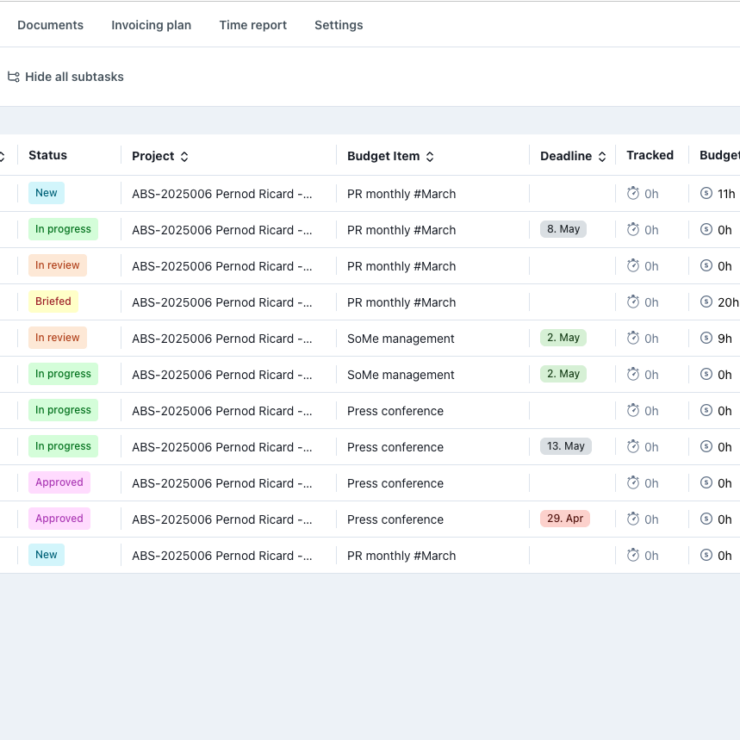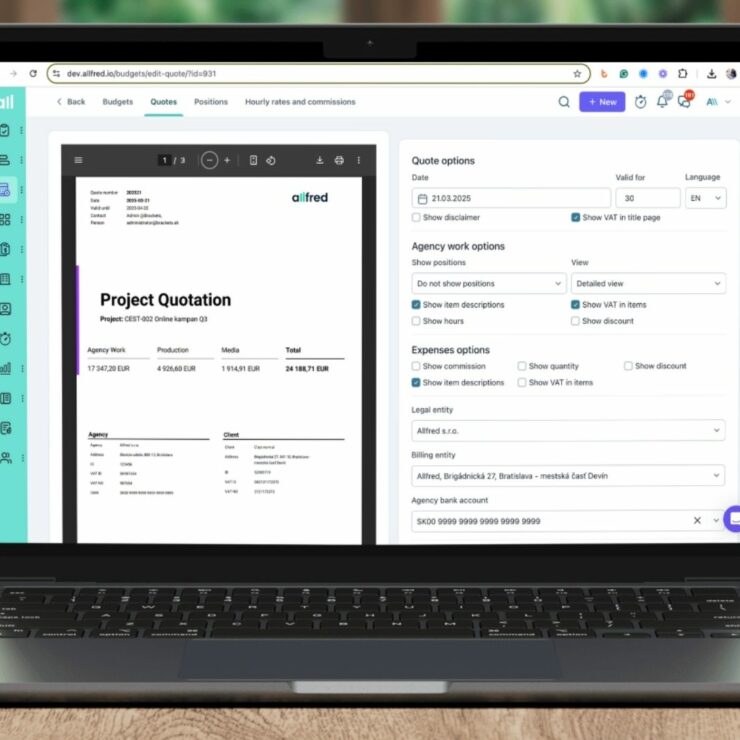We are excited to share with you the newest update to Allfred, designed to provide greater ease, efficiency, and flexibility in transferring hours from one project to another, creating new projects and agency budgets, and managing expenses or time reports. In this post, we’ll dive into the specifics of these new features and guide you on how to utilize them to their full potential.
Table of Contents
1. Seamless Transfer of Tracked Hours Between Projects
In project management, the need to reassign hours from one project to another is a frequent occurrence. Allfred now comes with an improved feature that enables you to do this with more ease, especially for clients moving hours from acquisition projects to new projects.
Even when the positions sold to the client do not match between projects, Allfred generates a list of the current and required positions. You can easily match these as per your needs and shift the hours accordingly.
Here’s the simple procedure to follow:
- Navigate to the Report section and fill in the necessary filters.
- Choose the tracked hours that you plan to transfer.
- Click on the ‘Actions’ button and select ‘Move selected tracked hours to another project’.
At this point, if all positions are automatically matched, you can proceed to move the selected hours by clicking on the ‘Save’ button. If some positions remain unmatched, Allfred will highlight these for you. Your next step is to manually match these highlighted positions.

In situations where all the positions differ, you need to match the listed positions to where you want to move the tracked hours. It’s important to note that Allfred only offers those positions that are available in the ‘Project Overview’ within the ‘Settings’ section.
2. Simplifying the Creation of Recurring Projects and Tasks
If your workflow includes the creation of recurring projects on a monthly basis, you’ll appreciate our new feature that allows for quicker and easier duplication of projects along with their tasks.

To do this, follow these steps:
- Use the Action button from the project detail or from the list of projects.
- Choose the ‘Duplicate’ option.
- Choose if you also want to copy all tasks from the previous project.
And that’s it!
The same option is available if you only need to duplicate a task, letting you choose to duplicate attachments, descriptions, or comments within the task.

3. Customizing Repetition of Budget Items: Streamlining Recurring Budgets for Your Projects
In managing long-term or recurring projects, creating detailed, tailored budgets is essential. Allfred’s latest feature allows you to select the type and frequency of repetition for individual budget items, providing greater flexibility and more precise control over your project’s financial scope.
This feature is particularly beneficial for those who are budgeting all-year activities into one project.
When you need to create 12 similar budget items, each differing by the name of the month (e.g., “Social media January,” “Social media February,” etc.), with our new feature, simply select the “Months” type of repetition in the budget, choose the starting month (you can start with July in the middle of the year), and then determine the number of repetitions.

Allfred will then organize all the budget items in the Project Overview in a logical, chronological order. You can also choose ‘Numbers’ type of repetitions.
In addition, we have fixed a bug that caused incorrect ordering of budget items. Should you encounter any misalignment in older projects, please share the project link with our support team, and we will resolve it 🙂
4. Enhanced Control over Budget Item Closure
We’ve implemented a new rule that prevents closing a budget item in the project overview if there are any assigned drafts or expenses awaiting final approval from the finance manager. This feature ensures that profit calculations are only based on approved expenses, increasing the precision of your finance management.
In the ‘Expenses Received’ window, we’ve added a label indicating the expense status, along with a link to all unapproved expenses to streamline the process of closing budget items.

Once the finance manager approves all the expenses assigned to a specific budget item, it can then be closed. Upon closure, Allfred will automatically calculate the final commission.
This feature is optional. If you are interested in let us know!
5. Clearer Expense management
Assigning expenses has now been redesigned to be clearer and more flexible, fitting different agency workflows better. Here’s how the new expense assignment process works:
Project managers now have the option to save an expense as a Draft for additional editing or ‘Request Approval’ for the finance manager’s final approval. Moreover, finance managers have the option to automatically Save expense as Final, when all associated budget items bear an ‘Approved’ check mark.
Identifying expenses that await approval has been made more straightforward. These expenses are now divided in two categories, indicating whether a specific project manager or the finance manager is responsible for final approval:
- ‘For Approval:’ These expenses aren’t ready for the finance manager’s approval yet, signaling that action from the specific project manager is required.
- ‘For Financial Approval:’ These expenses are ready for the finance manager’s final approval, provided all the budget items have been approved by project managers.

Assigning a ‘Responsible Person’ for each expense is no longer mandatory. If this field is left blank and an expense awaits approval, the expense will appear in the ‘For Approval’ section, visible to all project managers associated with the project or brand.
If a project manager approves an expense for a specific budget item, Allfred automatically designates that project manager as the responsible person once the expense is saved. After reopening the saved expense you can see who and when approved the budget item by mouse over the ‘Approved’ button.
How does the ‘Approved’ Checkbox work?
- The ‘Approved’ checkbox is marked when an expense is considered final by the project manager or finance manager
- If it’s unmarked, the expense is still in the ‘For Approval’ stage for the assigned responsible person or for the projects managers responsible for a particular brand or project
Our ‘Image to Text’ feature, which extracts data from expenses or budget items, is now optional, providing more flexibility.

6. Advanced Exchange Rate Options in Invoicing
To offer you more flexibility and control over invoicing in foreign currencies, we have added a new feature in the second step of the invoicing process. Now when creating an invoice, you can choose between:
- Global Conversion Rate,
- Client Conversion Rate,
- Custom Conversion Rate.

The ‘Global Conversion Rate’ is set by default in your workspace settings. In future updates, we plan to synchronize this with the current rates from the national bank, as well as align it with the rates used in budgeting.
Should you wish to set your own exchange rate, select the ‘Custom Conversion Rate’ option.
When you proceed to the third step of the invoicing process, make sure to hit the ‘Generate from Budget Items’ button. This applies your chosen exchange rate and transfers the selected budget items for invoicing.
7. Easy Duplication of Invoices
To improve your workflow when preparing documents for invoicing, we’ve added the ability to duplicate an invoice with a simple click. Just use the Action button and choose the “Duplicate” option. You can switch brands or projects as needed, then proceed as usual.
8. Tracking Hours on Active Tasks Only
For more accurate time tracking, we have made a change where hours can only be tracked on tasks that are still in progress. Once a task is marked as ‘Done’, no more hours can be added to it. This prevents the accumulation of unnecessary hours on completed tasks, helping to keep your project management accurate.
9. Personalized Running Tracker Settings
By default, the running time tracker will shut down automatically after eight hours. However, we understand that work hours can vary greatly. Therefore, we allow you to adjust this time based on your needs. Just let us know your preferred maximum running time.
10. Other Enhancements for a Smoother Experience
Finally, we’ve made a number of smaller adjustments to make your experience even more seamless:
- Each Task now comes with a unique ID that you can share with your clients.
- Both Final and Draft budgets will have their own codes. Different versions of the same budget will share one code, with only the version number changing.
- You are no longer required to fill in the client-side contact person when creating a project. This is only necessary during invoicing.